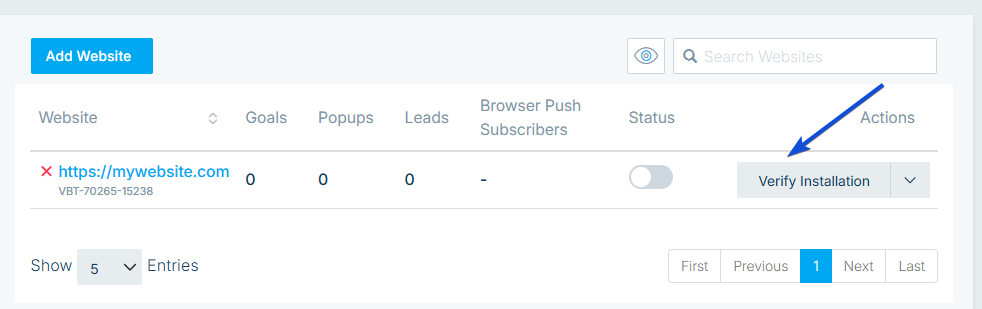Website Tracking Setup
Tracking the engagement of your contacts on your website is crucial for effective analysis and functionality within the platform, including Conversion Goals, Lead Scoring → [Web Engagement], Popups, Audiences→ [Web Engagement]. Follow these steps to add your website URL and generate a custom tracking code:
Adding your Website
• Click on your profile icon located in the top right corner.
• Select Settings from the dropdown menu.
• Navigate to the Website Tracking Code tab on the left sidebar.
• Click on the Add Website button.
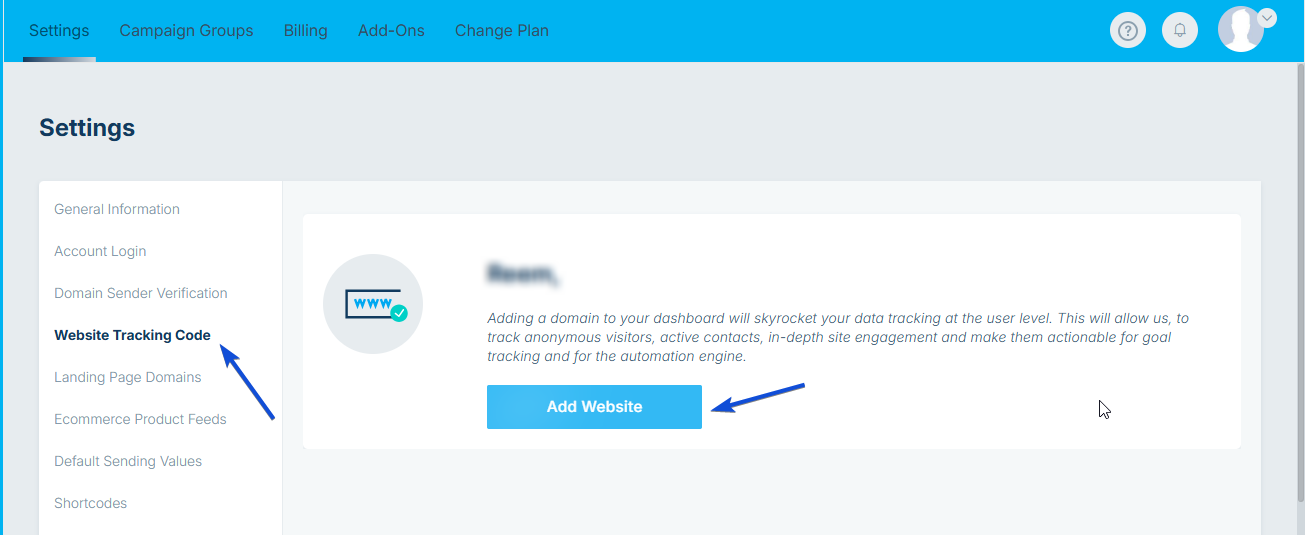
Entering Domain URL:
• A popup window will appear prompting you to enter your domain URL.
• Ensure to input the exact path to the domain or subdomain using HTTP or HTTPS.
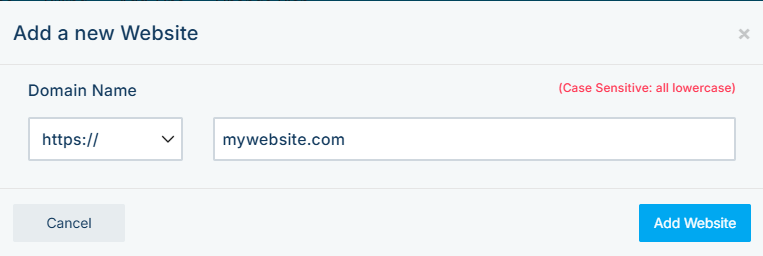
• Once the domain is added, the system will generate a custom tracking code.
Inserting Tracking Code:
• Install the generated code either before the body tag or inside the footer of each page on your website.
• This can be achieved by accessing the source code of your website.
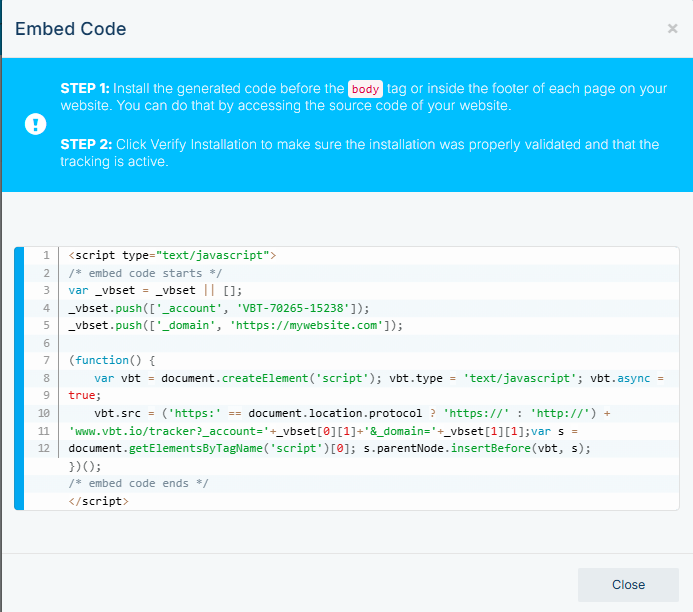
Verification Process:
• Click on Verify Installation to confirm that the code was installed correctly and that tracking is active.
• If the installation was successful, a green checkmark will be displayed next to your domain name.